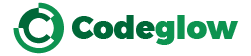Ever wonder why some embroidered patches look crisp, flawless, and full of detail—while others appear blurry or off-center? The secret lies in the quality and precision of Vector Art. In a world where every stitch matters, your design file isn’t just a formality; it’s the foundation of craftsmanship. Vector Art transforms a simple concept into a scalable, flawless blueprint—one that embroidery machines can read with surgical precision.
Most creators focus on colors and shapes, but few realize how the structure of Vector Art defines edge clarity, thread flow, and stitch accuracy. A single misaligned anchor point can distort the entire patch, leaving a design that fails to impress. When handled correctly, though, vector-based designs ensure every emblem, insignia, and logo radiates perfection—whether it’s one inch wide or stretched across a jacket.
To achieve professional-grade patches, understanding the specific Vector Art requirements isn’t optional—it’s essential. From choosing the right file formats to refining outlines and layering elements, mastering these details can mean the difference between average and exceptional. Ready to elevate your patch game? Let’s decode the art behind the thread and uncover the power of Vector Art done right.
What Is a Vector File?
Definition of a Vector File
A Vector File is a graphic format that uses mathematical equations to represent shapes, lines, and colors instead of pixels. Unlike raster images (JPEGs, PNGs, bitmaps) which are made of tiny squares of color, vector graphics remain sharp at any size — you can scale them up to billboard proportions or shrink them to a dime, and they stay crisp. That ability to scale without loss of detail makes them ideal for patches.
Why Vector vs. Raster Matters for Patches
When you use a raster image for a patch, you run the risk of pixelation — making the patch look blurry or grainy. With a Vector File, the patch manufacturer can precisely convert each line in your design into stitching or other production methods, ensuring each element, curve, and detail retains clarity. This makes vector artwork far superior for embroidered, woven, PVC, or laser-cut patches.
Common Vector File Formats
-
.AI (Adobe Illustrator) – The industry standard for vector design.
-
.EPS (Encapsulated PostScript) – Widely accepted by many manufacturers.
-
.SVG (Scalable Vector Graphics) – Modern and web-friendly; many vendors accept it too.
-
.PDF (Portable Document Format) – If created natively in vector mode, it’s acceptable to many patch makers.
Any of these can be considered a Vector File, as long as the artwork remains editable and scalable.
What Makes a File Truly Vector
A file is truly vector if:
-
All shapes are made from paths (lines with anchor points) and not embedded bitmaps.
-
Text is either converted to outlines or the font is provided.
-
Colors are defined as spot (solid) colors or well-separated for manufacturing.
-
The file is set up in the correct size and resolution for production.
For patch creation, these criteria ensure the Vector File is ready to go for manufacturing without extra cleanup.
The Importance of Vector Artwork in Patch Production
Ensuring Precision in Production
Patch manufacturing — especially embroidery and weaving — requires sharp, clear lines. Each segment of the design must translate into stitches or machine paths. With a properly prepared Vector File, the manufacturer receives clean paths, so they can program their machines accurately. Without this precision, errors creep in: broken outlines, mis-registration, loops of thread, or vague details.
Scale Flexibility
A major benefit of the Vector File is its scalability. If you later decide to use the same artwork on a large banner, a cap, or a jacket panel, the vector version can be resized without loss. For your patch, you might order a 2.5” x 2” size; later you might want it at 4” x 3”. With a vector design, that transition is seamless.
Color Accuracy and Thread Matching
Patch makers often translate colors into thread or woven yarn. With vector artwork, each color is a defined component, making it easier to match threads, provide swatch references, and maintain consistency. A raster image may have gradients, shadows, or color blends that are impossible or impractical to stitch cleanly — a vector version helps avoid those issues.
Workflow Efficiency
When you send a clean Vector File to the patch vendor, the workflow is smoother: less back-and-forth, fewer surprises, and lower chance of additional charges for artwork correction. That means faster turnaround, fewer revisions, and more predictable costs.
Preparing Your Vector Design for Patches
Step 1 – Set the Correct Size & Document Units
Start with the final size of your patch. Suppose you plan a patch that’s 3 inches tall by 2.5 inches wide. In your design software:
-
Set document units to inches (or mm if you prefer metric).
-
Create an artboard at the exact dimensions of the patch.
-
Ensure you’re designing at a 1:1 size or clearly indicate this to the manufacturer.
Why? This ensures that the Vector File you send matches production size, and there’s no guesswork about scaling.
Step 2 – Use Clean, Well-Defined Paths
-
Make sure your design uses vector paths instead of raster elements.
-
Convert text to outlines/curves so there's no font substitution error.
-
Simplify complex shapes: avoid tiny details that cannot be embroidered or woven.
-
Use stroke widths that are thick enough to fabricate clearly. Ultra fine lines may vanish.
In short, you want the Vector File to contain crisp, clear shapes that translate well to thread or other stitch media.
Step 3 – Color Selection & Spot Colors
-
Break your design into distinct solid colors. Embroidery and woven patches usually rely on a limited thread palette.
-
Avoid subtle gradients and filters, as they don’t translate well into stitch.
-
Define each color as a Pantone spot color or a thread code if you have one. Many manufacturers work with thread charts (e.g., for embroidery).
A well-structured Vector File with defined spot colors helps the patch maker match thread and minimize surprises.
Step 4 – Borders, Outlines, and Edge Preferences
Patches often have finished borders: merrowed edges (over-locked stitched border), heat-cut edges, PVC raised borders, or laser-cut clean edges. In your design:
-
Include a clear border path at the outer edge.
-
Use a separate color or stroke for the border so it’s distinguishable in the Vector File.
-
Indicate whether the edge is stitched or laser-cut; some vendors may need that specification.
By defining these in your vector artwork, you give the vendor a precise guide and avoid mis-interpretation.
Step 5 – Backgrounds and Negative Space
-
If your patch will have a background color, include it as a solid shape in the Vector File.
-
If "no background" is required (i.e., the patch is the shape of the emblem), make sure the background is transparent or clearly marked as “no fill.”
-
Keep sufficient negative space: avoid squeezing tiny text or fine graphics near the edge; embroidery machines need room.
Your vector preparations will help the patch maker see exactly what they’re producing.
Step 6 – Organize Your Layers and Labels
-
Label layers logically (e.g., “Main artwork”, “Border stitch”, “Background fill”).
-
Separate colors into individual layers for clarity.
-
Provide any special instructions in a text note sheet or the vector file itself (e.g., “Use navy thread for ‘Navy Blue’”, “Edge: Merrowed in black”).
This level of organization in your Vector File smooths the production process.
Step 7 – Exporting & Saving Your Vector File
-
Save your working file (e.g., .AI) and then export a copy to .EPS or .PDF as required by the vendor.
-
Embed or outline fonts.
-
Set the correct document size and include bleed if required (some patch makers ask for extra margin).
-
Do a final proof check: zoom in and out to ensure paths remain crisp, check colors, verify no stray lines or extra objects.
Sending a clean Vector File ensures no extra work for the manufacturer and it reduces the chance of charges or delays.
Working with Your Patch Manufacturer: Communication & Specs
Understanding Patch Type and Manufacturing Method
Before you send your vector artwork, confirm with the manufacturer what type of patch you’re ordering: embroidered, woven, PVC, laser-cut leather, 3D rubber, etc. Each type has unique requirements. For example:
-
Embroidered patches need stitch counts, thread colors and cannot handle photographic detail.
-
Woven patches handle finer detail and can replicate text better but have different constraints.
-
PVC patches might work with bold colors and raised borders.
Once you know the type, you can tailor your Vector File accordingly.
Ask for Manufacturer Guidelines
Good manufacturers will provide you with a set of guidelines: size minimums, border types, thread count limits, color limits, file format preferences (e.g., .AI, .EPS, .SVG). Ask them:
-
What size (inches or mm) you should submit your vector artwork.
-
How many colors are allowed or recommended for the patch (for instance, embroidered patches might limit to 6-8 thread colors).
-
How borders and backings are handled (merrow, heat-cut, Velcro backing, iron-on backing).
-
Whether you need to supply a stitch guide or just the vector file.
Adhering to these specs—not just having a vector file but a properly setup Vector File—makes the process much smoother.
Confirm Color Matching & Thread Codes
Once you submit your Vector File, confirm with your vendor how they’ll interpret colors. Important questions:
-
Will they use Pantone codes, custom thread codes, or rely purely on the artwork colors?
-
How will they handle threads that aren’t available?
-
Can you receive a color proof or digital mock-up?
Clear color correspondence reduces surprises like colors turning out darker, lighter, or in a different shade altogether.
Margins, Bleed, and Safe Zones
Patches are often cut or stitched at the edges, so it’s wise to ask for margins. For example:
-
Leave at least 2 mm of safe zone inside borders for important text or graphics.
-
Consider adding 0.5 mm bleed if heat-cut edges will be trimmed after stitching.
Your Vector File should reflect these safe zones, so nothing critical lies too close to the edge and gets lost in production.
Request a Digital Proof & Approval
Before full production, ask for a digital sample of your patch based on the Vector File you provided. Check:
-
Colors match your expectations.
-
Borders and edges appear clearly as designed.
-
Text is legible at the scale specified.
Once you approve it, the manufacturer can proceed. This is your final chance to ensure your vector artwork aligns with production-ready specs.
Common Mistakes and How to Avoid Them
Mistake #1: Submitting a Raster Image instead of a Vector File
Many people mistakenly send JPG or PNG artwork. The problem: those files are made of pixels, not paths, so they scale poorly and often result in fuzzy patches. Solution: Always convert or recreate artwork as a vector graphic and save as a proper Vector File (.AI, .EPS, .SVG). Your patch vendor will thank you — and so will you when the product arrives crisp and clean.
Mistake #2: Too Much Detail for the Patch Type
Fine gradients, shadows, photo-like textures, and very thin lines often don’t translate well into patch format, especially embroidered ones. If your Vector File contains those, expect issues: text may disappear, gradients may flatten out. Avoid these by simplifying your design: bold lines, solid fills, fewer ultra-fine elements.
Mistake #3: Incorrect Size or No Clear Size Indicated
If your vector document is set at 12 inches but your patch will actually be 2.5 in, confusion arises. The manufacturer may scale it improperly or misinterpret your intent. Always set your Vector File at the correct final patch size, and include a note about the intended dimensions.
Mistake #4: Using Unoutlined Text
Fonts are great, but if a machine doesn’t have the font you used, it might substitute or convert poorly. Always convert text to outlines/curves so that your Vector File retains exact shapes. That ensures what you see is what gets made.
Mistake #5: Not Separating Fill and Border Paths
If your vector design has overlapping fills and strokes but they are not sorted or labeled by layer, the patch vendor may misinterpret which part is a fill, which part is a border, which part is a stitch. That can lead to mismatched edges or unwanted stitching lines. Organize your Vector File into distinct layers and groups.
Mistake #6: Sending Artwork Without Production Notes
Your vector file might be perfect, but if you don’t include production notes on preferred border type, backing, intended size, or color substitutions, the manufacturer might make assumptions. Always include a brief instruction sheet or text layer in your Vector File that clarifies: “Merrowed edge in black; iron-on backing; intended size 3” x 2.5”.”
Designing for Different Patch Types: Vector Art Considerations
Embroidered Patches
For embroidered patches, your Vector File needs to be simpler, with clear single-color fills, bold outlines, and minimal fine detail. Additional considerations:
-
Stitch direction matters. Your vendor may simulate stitch directions based on path shapes.
-
Use blocks of color rather than subtle gradients.
-
Maintain minimum thread count distance (e.g., no smaller than 0.8 mm between thin outlines).
-
Text size should be at least 5 mm tall to remain legible once made.
Woven Patches
Woven patches allow finer detail than embroidery because they use weaving rather than stitching. Your Vector File can have smaller text, more intricate shapes, and multiple color gradations (though still avoid photographic detail). You’ll still want to specify thread colors and weaving direction for best results.
PVC / Rubber Patches
With PVC (also called rubber) patches — typically molded — your Vector File should define solid raised areas, recesses, and borders clearly. Steps:
-
Create separate vector paths for raised and recessed areas.
-
Specify depth or height of raised sections if required.
-
Use bold outlines for raised edges.
-
Define color zones clearly.
Your Vector File is still the blueprint; but here, it’s defining molds rather than stitches.
Leather or Laser-Cut Patches
If your patch will be laser-cut leather or other materials:
-
Make sure your Vector File has a cut-path layer (often called “laser cut line”).
-
Provide separate fill colors or textures if some areas will be dyed/leather inlay.
-
Avoid tiny elements; laser cutting can handle detail but assembly and finishing often require stronger, cleaner elements.
Best Practices for Creating & Saving Vector Artwork
Use Suitable Design Software
Recommended software includes:
-
Adobe Illustrator – full industry standard for vector art.
-
CorelDRAW – another widely used option.
-
Inkscape – free and open-source.
Whatever you choose, ensure you’re creating native vector graphics, not raster layers.
Set Correct Document & Artboard Size
Set the artboard in your Vector File to the exact size of the patch. Example: 3” x 2.5” (or its metric equivalent). Use at least 300 DPI if including raster elements (though ideally avoid raster). It helps to label the artboard name something like “Patch 3in x 2.5in”.
Use Layers Logically
Keep your layers organized:
-
“Artwork” layer for main graphic.
-
“Text” layer (converted to outlines) for all type.
-
“Border” layer for edge and border stitching.
-
“Cut-path” or “Contour” layer if needed.
-
“Backside note” or “Backing info” layer if your design includes backside text or instructions.
Having a well-organized Vector File makes it easier for manufacturers to interpret.
Use Solid Colors and Clean Paths
-
Use fill colors without special effects like glows, drop shadows, or gradients (unless your vendor specifically supports them).
-
Avoid raster effects.
-
Make sure each color region is a closed path with no stray anchor points.
-
Keep stroke widths consistent and readable.
By following this, your Vector File becomes production-ready.
Outline Text and Embed Fonts
As mentioned, convert all text to outlines/curves so that the Vector File contains only paths, no font dependencies. If you must include fonts, embed them and include the font file separately. But generally, outlining is the safer route.
Create and Label a Border/Edge Path
For merrowed or stitched borders:
-
Create an offset path around the artwork at the correct distance (often 1–2 mm).
-
Label it clearly: “Merrow stitch border”.
-
Set the stroke (or fill) color to a unique color so the manufacturer sees it.
Your Vector File should leave no ambiguity about where the patch ends and border begins.
Save and Export Settings
When saving your final Vector File:
-
Save your working file (e.g., .AI).
-
Export a .EPS and/or .PDF version with embedded fonts/outlines.
-
Set Illustrator/export settings: version compatibility (e.g., Illustrator CS6 or newer) as required by vendor.
-
Include an additional .SVG if they ask.
-
Name the file clearly: e.g., “TeamBadge_Patch_3x2_5_V1.ai”.
-
Zip up all files, include readme/instructions, color swatch sheet, and send to the manufacturer.
All this ensures that your Vector File arrives intact and understandable.
Provide a Mock-Up or Preview
Even though the manufacturer will create its own mock-up, you should supply a preview of how you envision the patch. This could be a vector or raster rendering of your artwork on the intended backing (e.g., jacket, CAP, shirt). Label it “Preview for reference only”. It gives everyone a shared vision and contextual understanding of the Vector File.
Technical Specifications for Embroidery Based on Vector Artwork
Stitch Count, Density and Path Optimization
When you create your Vector File, you should anticipate what the machine will do. Manufacturers often ask:
-
How many stitches? (This depends on size and density)
-
What is the underlay? (Auto-generated usually)
-
What is the permitted minimum thread direction change?
While you likely won’t specify the exact stitches, your artwork should allow for them: avoid extremely tight corners or overlapping path intersections in your Vector File.
Minimum Thread / Line Thickness
As a general rule:
-
Minimum line or stroke width: ~0.5 mm (or ~0.02”).
-
Minimum space between objects: ~0.8 mm.
-
Text height: at least 5 mm for legibility (depending on patch size).
Your Vector File should always respect these minimums so no element “gets lost” in stitching.
Embroidery Border and Edge Specifications
-
Merrowed edge usually requires a border stitch width of ~2.5 mm. Ensure your Vector File shows that stitch border.
-
If using a “clean cut” edge, there might be no border line — but your Vector File must still show the contour path clearly for die or laser cutting.
-
Backing type (plastic, adhesive, Velcro, iron-on) should be noted in your specification sheet, though not necessarily color-coded in the vector artwork.
Thread Colors and Conversion from Vector Colors
Your Vector File defines colors but patch manufacturers often convert these to thread codes. Best practice:
-
Supply a swatch sheet of Pantone / thread codes alongside the vector artwork.
-
Use solid fills with unique color codes (e.g., PMS 286 C = Royal Blue, etc.).
-
Avoid too many color changes; each unique thread color adds cost and risk of mis-match.
Your Vector File is the starting point for this color discussion.
Backing and Finishing Options
In your specs you may choose:
-
Iron-on backing
-
Velcro backing
-
Plastic backing
-
No backing / sew-on only
These choices should appear in your instructions but may not be visible in the Vector File — still worth noting in a separate production note.
Working Through Revisions and Proofs
Reviewing the Manufacturer’s Digital Proof
Once you’ve submitted your Vector File, you should receive a digital proof. It will show:
-
Color approximations
-
Border edge appearance
-
Placement of text and graphics
During this review: -
Compare the colors shown with your intended colors.
-
Check the text and shapes for legibility and clarity.
-
Verify border and backing type.
If you see any discrepancies, return to your Vector File, make the necessary corrections (e.g., adjust color, enlarge text), and resubmit.
Minimizing Revisions by Pre-checking Your Artwork
Save time and cost by catching errors before submission:
-
Zoom your Vector File to extreme close-up and check for stray anchor points or tiny shapes.
-
Print a 100% size proof on paper and check legibility.
-
Check that your color values look correct when viewed at different scales.
-
Confirm your text is outlined and spelled correctly.
By pre-verifying these elements in your Vector File, you minimize back-and-forth with the vendor.
Version Control and Keeping Track
Label your files with version numbers: “_V1”, “_V2”, etc. Each time you make a change to your Vector File, increment the version. Keep an email thread or document listing changes you made (“Changed text size from 4.5 mm to 5 mm”, “Adjusted PMS color from 300 C to 286 C”). This helps when you’re tracking differences and ensures the manufacturer knows exactly which version to use.
Pricing and Production Impact of Vector Design Choices
How Your Vector Artwork Affects Cost
The quality and complexity of your Vector File can affect cost:
-
More colors = higher cost (each unique thread/yarn color is another set-up).
-
Complex borders or cut-shapes = higher tooling cost.
-
Very small text or high detail may require finer stitches or tighter tolerances, increasing production time.
-
Revisions caused by unclear artwork can lead to additional charges or delays.
By providing a well-prepared Vector File, you reduce the chance of extra cost.
Turning Around Faster Production
When your Vector File is submission-ready:
-
Fewer questions from manufacturers.
-
Faster proof approval.
-
Fewer delays from file issues.
This means faster delivery, especially important for events, team turns, or time-sensitive projects.
Your diligence in preparing the vector artwork pays off.
Understanding Minimum Order Quantities & Size Tiers
Many patch makers have size tiers or minimum orders (e.g., 50 units at 3” diameter). If your Vector File is set at the correct size from the start, you avoid needing to alter it for smaller or larger size tiers — which might otherwise require an adjusted stitch count or path cleanup. This anticipation saves hassle and costs.
Troubleshooting Common Issues With Vector Artwork
Problem #1: Text appears too thin after production
Solution: In your Vector File, ensure text is at least 5 mm tall (or whatever the vendor’s minimum states). Alternatively, convert text to a bolder weight or slightly increase stroke width. Avoid very narrow fonts or decorative scripts if they will be stitched.
Problem #2: Color looks wrong or changes unexpectedly
Solution: Define each color in your Vector File using Pantone or thread codes. Ask the manufacturer how they handle colors. Provide a reference swatch. Avoid using RGB colors exclusively if printing will convert them. Use solid fills only.
Problem #3: Border stitching goes onto the artwork
Solution: In your Vector File, include a separate border path layer and leave sufficient margin between artwork and border. Set “safe zone” ~2 mm inside the edge. Clearly label your border path (“Merrow border”) and ensure no critical text lies within the bleed/trimming zone.
Problem #4: Small details vanish or become illegible
Solution: Simplify fine lines in your Vector File. Turn ultra-thin lines into fills or solid shapes. Avoid gradients or shadows that cannot be stitched. Test by printing your vector artwork at the actual size and inspecting visible clarity.
Problem #5: Dead or missing text due to fonts
Solution: Convert text to outlines/curves in your Vector File. If you must send font files, embed them and note which font was used. This avoids font substitution or missing font issues in production.
Case Studies: Real-World Examples
Case 1 – Team Logo Patch
A high-school football team orders a 3” x 3” embroidered patch featuring their mascot and team name. The designer submits a JPG file. The vendor struggles with fine details, thin outlines and colors bleed into each other. The result: letters merge and the mascot loses definition.
When redesigned as a Vector File:
-
Text converted to outlines.
-
Colors reduced to five solid thread colors.
-
Border path added with 2 mm margin.
-
Safe zone ensured for legibility.
Result: patches arrive sharp, clear and professional.
Case 2 – Club Woven Patch with Fine Text
A hobby club wants a 2 .5” x 2” woven patch with a detailed compass rose and small motto text. Their initial raster design had tiny fonts (~3 mm tall) and a shaded background. The result was illegible text and blurred fill.
They then submitted a Vector File with:
-
Text increased to ~4 mm, solid fill, outlined.
-
Background simplified to a single color instead of shading.
-
Paths cleaned up and vectorized.
Outcome: woven patch produced with sharp text and crisp detail.
Case 3 – PVC Rubber Patch
A motorcycle group orders a 3” x 4” PVC molded patch. They submit an Illustrator design with multiple gradients and fine lines. The manufacturer says gradients cannot be molded; small text may split. They request a Vector File revised with raised vs recessed areas clearly defined. The designer updates:
-
Separate vector layers for raised (“R”) and recessed (“Z”) parts.
-
Solid color zones instead of gradients.
-
Bold fonts and clear lines.
Final patch: high-contrast, clean molded elements, no ambiguity, consistent result.
Checklist: What to Include in Your Vector File For Patches
To ensure your Vector File is ready for patch production, use this checklist:
-
Document size set to final patch size (e.g., 3” x 2.5”).
-
Units correctly set (inches or mm).
-
All artwork created as vector paths (no raster images).
-
Text converted to outlines/curves or fonts embedded.
-
Color fill only (no gradients or raster effects).
-
Colors defined (Pantone or thread-code) and labeled.
-
Border path created and separate from artwork.
-
Safe margin left inside border.
-
Layers labeled clearly (Artwork, Text, Border, Cut, etc.).
-
Preview/mock-up included for reference.
-
Production notes attached (size, backing type, border type, color substitutions).
-
Export files: working (.AI), plus .EPS and/or .PDF versions.
-
File named clearly with version number.
-
Digital proof requested and approved before production.
-
Color proof or swatch request made.
-
Minimum text height and stroke widths observed.
-
Outline objects cleaned; no stray anchor points or tiny shapes.
By using this checklist before you send your Vector File, you minimize mistakes and ensure smoother production.
Conclusion
Producing a high-quality patch involves far more than simply sending a JPEG or PNG and hoping for the best. The true backbone of excellent results is a well-prepared Vector File — a file that remains sharp at any size, allows accurate color matching, simplifies manufacturing, and reduces both cost and revisions. From ensuring document size is correct, to converting text to outlines, to layering artwork clearly and defining borders, every step of preparing your vector artwork makes a difference.
Whether you’re ordering embroidered patches, woven emblems, PVC molded patches, or laser-cut leather badges, the principles remain the same: clarity, simplicity, and structure in your vector design. Communicate effectively with your patch manufacturer, request proofing, and ensure your artwork aligns with their production standards.
In doing so you’ll enjoy faster turnarounds, fewer production issues, better cost control, and patches that look exactly as you envisioned — crisp, vibrant, and sharp. With this guide and checklist in hand, you’re well equipped to design, submit, and approve patches with confidence. So the next time you order patches for your team, organization, or event, remember: your success starts with the right Vector File.